
How to Add Collage Pages and Covers to Your Chatbooks
Squeeze every fallen ice cream cone, birthday present, and pool party pic into your photo book with collages.
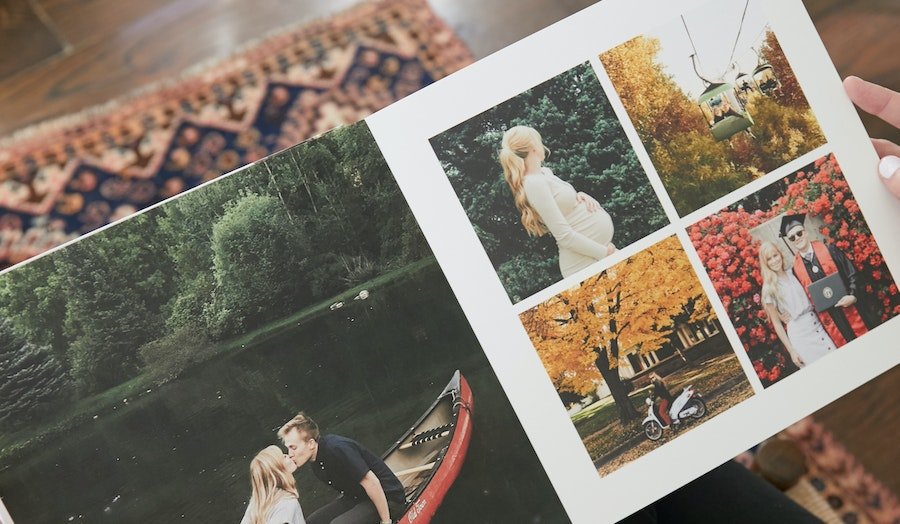
Ever scroll through a sequence of pictures that starts with your youngest licking their ice cream and ends with your dog running off with their cone? We’ve been there. And you know what... some photos are just meant to be together. When you’re designing a Chatbooks photo book, you can create collage pages that allow you to fit up to six photos on a single page. And if you can’t pick between your favorite photos when choosing a cover, why not add a collage? Here’s a step-by-step guide on how to add collage pages and covers to your Chatbooks.
- Open the Chatbooks app
- Create a new project or choose an unfinished one
- If you’re beginning a new project, pick all the photos you’d like and click the blue “add photos” bar at the bottom of the screen
- On the next screen, tap the blue + box in the bottom right corner of your screen
- Click “add photo collage”
- Choose a collage layout
- Choose your source, like “photos from book” to choose from the photos you’ve already added to your project
- You can add a caption, date and location, or edit the collage when you click on the page (just tap to move photos around the collage layout)
- Open or download a collage app (you can try these free apps!)
- After you download the collage you’d like as your cover to your camera roll, reopen the Chatbooks app
- In your project, tap the blue + arrow in the bottom right corner
- Click “Add Photos” and choose the collage
- Tap on the collage page you just added to your photo book
- On the collage page, tap the three blue buttons in the top right corner
- Click “Use as Book Cover” and crop if needed
- Tap “Done”
Monthbooks have the ability to put 2 photos on one collage page. To create a collage:
- Tap to open your Monthbook in the Chatbooks app
- Click “select & rearrange”
- Tap on the two images you’d like in the collage so they are highlighted in blue
- Click “collage” in the bottom middle of the screen (the two photos will become one page)
- Tap “done rearranging” to return to your book
You can also crop your collage photos by tapping on the page, then clicking “edit collage”. From there, you can tap on the image to open it, crop and adjust as needed, and then tap “done”.
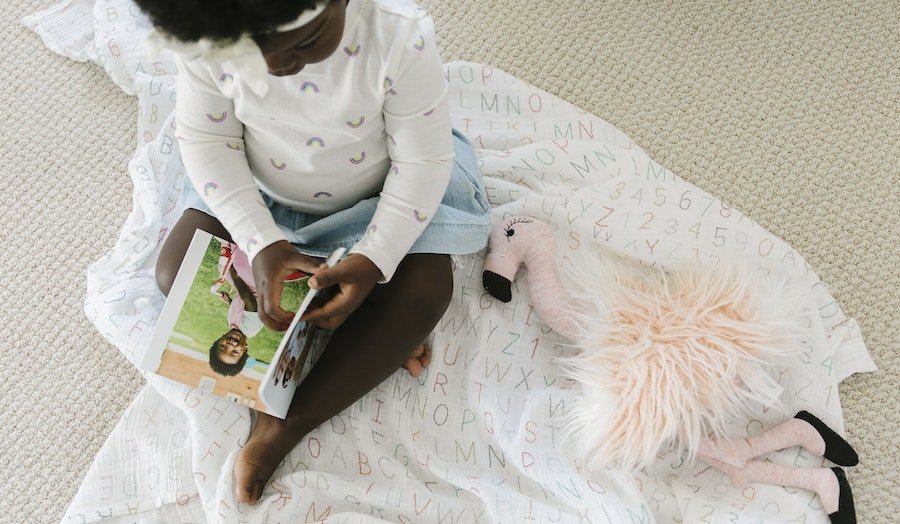
Super Creative Ways to Use Chatbooks Monthly Minis
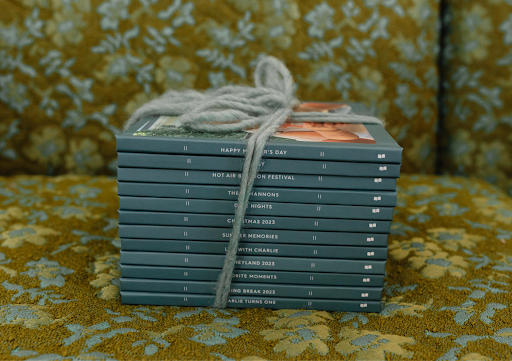
How to Send Duplicates of Your Photo Books
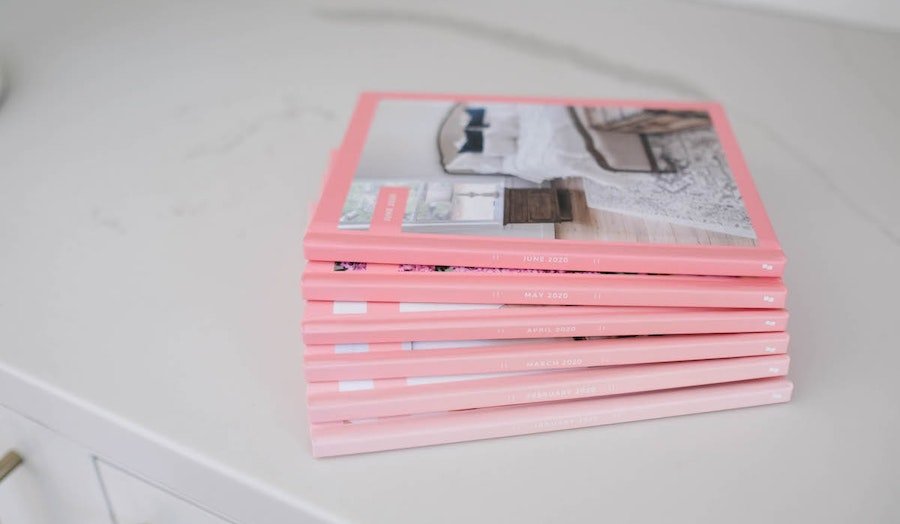
19 Monthbook Cover Ideas That You’ll Want To Use Right Away